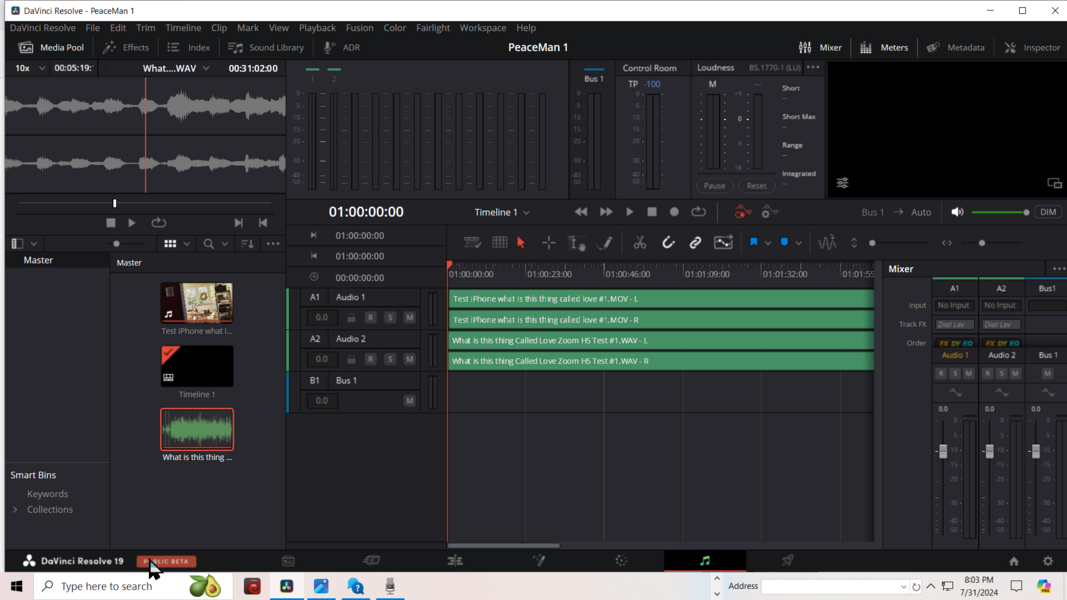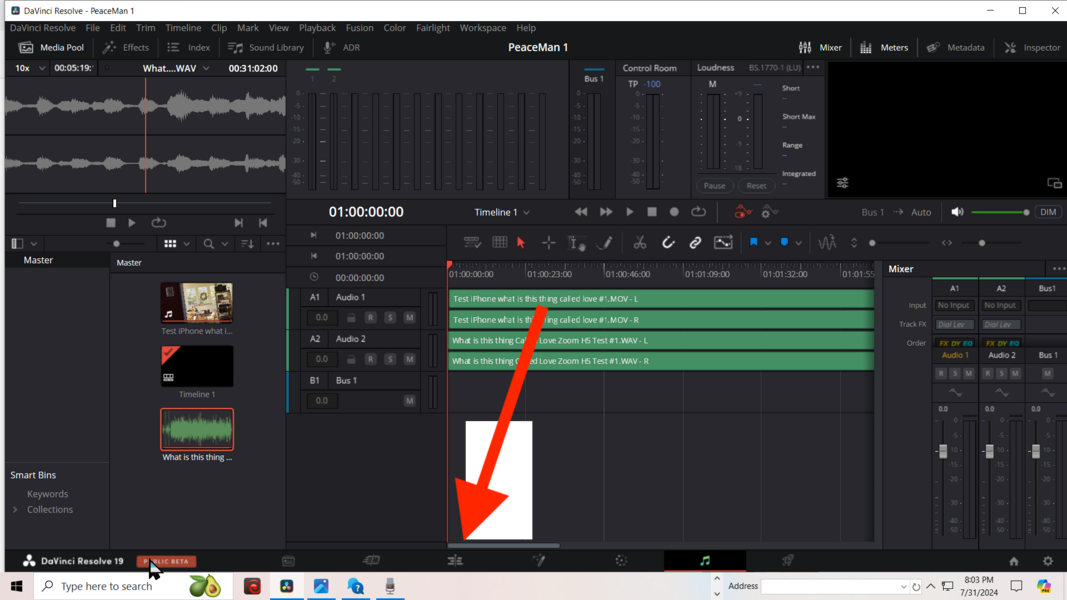I just downloaded DaVinchi Resolve 19 with hopes of learning how to easily synchronize iPhone movies of my band with stereo audio recorded with my Zoom H5 recorder. It looks like Davinchi Resolve is much more complicated and involved that I can possibly imagine. But I found a video that shows how to import the two files, select them, and right click to bring up a menu that enables one click synchronization ("Auto Sync Audio"). Only problem is, the menu that pops up DOES NOT have "Auto Sync Audio" as an option! The long menu that does pop up starts with "Create new timeline using selected clips". I've looked everywhere I can think of but apparently, I'm looking in all the wrong places. Very frustrating. Any suggestions would be greatly appreciated. I also looked at the FAQ with no luck. Tom
DaVinci Resolve Forum
Register for a free account now!
This is the place to discus everything about the free video editing software DaVinci Resolve. Members help other members. Reserve your preferred username before someone else takes it.
Synchronize iPhone movie with Zoom H5 stereo audio recorded simultaneously
- Thread starter tharmon
- Start date